Did you read something on the Kindle fire app that you want to keep as a hard copy with you? Well, this might happen frequently. There is so much data on Kindle fire, you might want to print a web article or a page or a paragraph from a book. Are you wondering, ‘how to print from Kindle fire?’ Well, then we got you covered. You can use the Kindle Fire print app to directly print to the modern and latest wireless printers. It is easy to connect the Kindle fire to any app and remotely print documents or anything you like anytime. Follow the blog, to know how to print from Kindle.

Stepwise Guidelines To Know How To Print From Kindle Fire –
To print directly from the Kindle Fire app, you need to utilize a network printer and then connect your Amazon Kindle fire device to the same wifi network. In this section, we will explain the process of printing from the Kindle fire print app in descriptive and easy steps. Follow each point carefully;
Step 1. From your Amazon Kindle fire device, launch the settings menu by clicking on it.
Step 2. In the next step, from the list of available devices click on the ‘connected devices’ option.
Step 3. Then choose the Printing option next.
Step 4. Now, choose the Mopria print service from there.
Step 5. Check whether the on/off toggle is On or not, if not, then turn it on. This will enable your device to look for printers in nearby areas.
Step 6. Your wireless printer must reflect on the screen after a few minutes.
Step 7. In case the printer does not display then do as follows;
- On the upper-right corner choose the 3 dots and then select ‘add printer’ from there.
- Then click on the ‘+’ sign next.
- In the preferred field, type the name of your wireless printer and then fill in the IP address of the printer.
- Once your Kindle fire has recognized the printer, try to print something from it.
Step 8. Now, click on the Select a printer option when prompted.
Step 9. Now choose your wireless printer from the given list.
Step 10. Now, select the yellow-colored Print button next.
Step 11. When asked, press the Ok button to confirm that you wish to use the Mopria print service.
Step 12. The print status will be shown on your screen The document will now get printed.
Printing From Kindle Fire Is A New Kind Of Blessing!
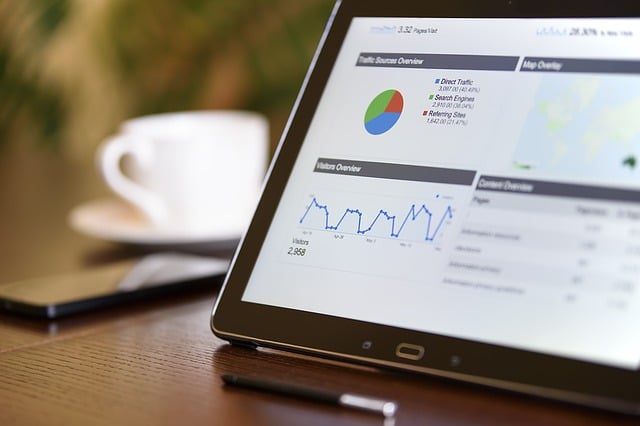
How amazing it is to be able to print anything you like to read. Sometimes, it becomes annoying to not be able to have something physical. With the above blog, we have solved this issue of yours. Now you have the answer to your query, ‘how to print from Kindle fire’. In case you encounter an error while setting up the Kindle fire print app, contact our technical staff via the chat process option available on our website. You will be delighted to have a solution so soon.
Comments
Post a Comment